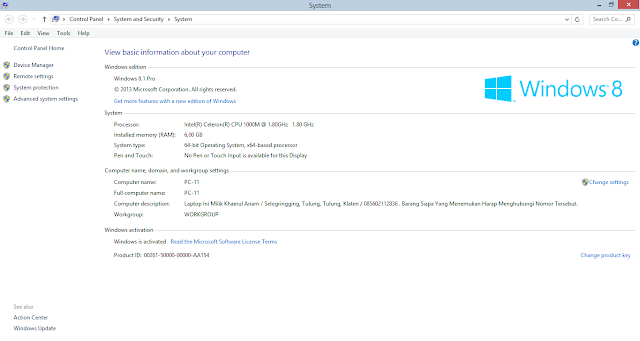8 HOW TO CHECK LAPTOP RAM QUICKLY AND EASY
8 Ways to Check Laptop RAM Quickly and Easily - RAM or Random Access Memory is a very important device in a laptop. The laptop cannot run without using RAM. RAM serves to store data and instructions from the program being run. If RAM is full because it opens many programs, the laptop will often hang or not responding. For example, we open a browser with another program so the laptop feels slow. It could be one of them because the RAM on the Laptop is full.
It is very important for us to check our laptop RAM so that we can adjust the use of software in our laptop. Here are some benefits: Check laptop RAM:
- To Adjust the Programs that Are in a Computer
Software generally has a system requirement or a minimum of a laptop so that it can be used optimally. So it's important to choose software according to the capabilities of our laptop.
- For Upgrade Needs
In general, the laptop is equipped with two RAM slots. By checking the type of RAM that suits your laptop's needs we prevent the incompatibility of RAM we will buy. RAM upgrades will improve the performance of the laptop for the better and run more programs.
Here are 8 Ways to Check Laptop RAM Quickly and Easily:
1. How to Check Laptop RAM Through Stickers on Laptop
How to Check Laptop RAM This is the easiest way. Some types of laptops have a description of the RAM size. Usually located near the keyboard. usually there is a sticker with the word "memory" followed by a number. For example 2 GB DDR3 memory. But not all laptops have a description of the size of their memory stickers.2. How to Check Laptop RAM With the Combination Button Pause Break + Windows
How to Check Laptop RAM is also relatively easy. We only need to press the Windows key + Pause Break at the same time. Then the properties window box will open which contains the specifications of the laptop.Then look at the installed memory (RAM). In the picture above the RAM Laptop is 6 GB. But keep in mind not all Laptops have a pause break button. Especially lapto lenovo which does not have a pause break button.