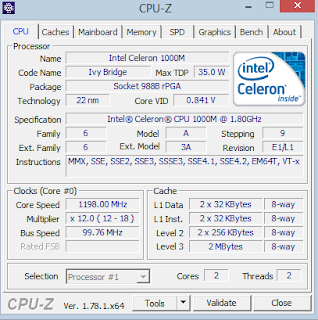8 HOW TO SEE FAST AND EASY LAPTOP SPECIFICATIONS
8 Ways to See Laptop Specifications Quickly and Easily -
It is very important for us to see our laptop specifications so that we can adjust the use of software in our laptop. Here are some of the benefits of seeing laptop specifications:
- To Adjust the Programs that Are in a Computer
Software generally has a system requirement or a minimum of a laptop so that it can be used optimally. So it's important to choose software according to the capabilities of our laptop.
- For Upgrade Needs
In general, the laptop is equipped with two RAM slots. By checking the type of specification that suits your laptop's needs we prevent the incompatibility of the specifications we will buy. Upgrade Specifications will improve the performance of the Laptop for the better and run more programs.
Here are 5 Ways to See Laptop Specifications Quickly and Easily:
1. How to see the specifications of a laptop through stickers on a laptop
How to See Laptop Specifications This is the easiest way. Some types of laptops have a description of the size of RAM, Processor, VGA and others. Usually located near the keyboard. But not all laptops have stickers with specifications.
2. How to See Laptop Specifications with a Combination Button Pause Break + Windows
How to see the specifications of this laptop is also relatively easy. We only need to press the Windows key + Pause Break at the same time. Then the properties window box will open which contains the specifications of the laptop.But keep in mind not all Laptops have a pause break button. Especially lenovo laptops that do not have a pause break button.